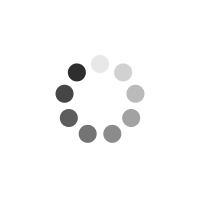Digital Photography In Simple Steps
Author(s): Marc Campbell
Discover everything you want to know about digital photography in this easy to use guide, from the most essential tasks that you'll want to perform, to solving the most common problems you'll encounter. Digital Photography 2nd Edition In Simple Stepscovers every practical aspect of choosing and using a digital camera; from understanding its features and settings, to downloading and editing pictures onto your PC or laptop. This book is filled with easy to understand practical tasks that will help you to achieve immediate results. This series of vibrant books will teach you exactly what you need to know using * A friendly, visual approach * Easy-to-understand language * Practical hands-on tasks * Full-colour large format screenshots To build your confidence and help you to get the most out of your computer, practical hints, tips and shortcuts feature on every page: ALERT!-- Explains and provides practical solutions to the most commonly encountered problems HOT TIPS-- Time and effort saving shortcuts SEE ALSO...- Points you to other related tasks and information DID YOU KNOW? -- Additional features to explore WHAT DOES THIS MEAN?-
- Jargon and technical terms explained in plain English
Product Information
Top Ten Tips 1) Download and install Picasa 2) Set the picture quality 3) Use Scene modes 4) Use the zoom 5) Connect your camera to your computer 6) Make backups of your imported photos 7) Tag a photo 8) Crop the image 9) Upload photos to Google+ 10)Order prints online 1. Digital Photography Basics * Charge your camera * Install your camera's software * Download and install Picasa * Insert a memory card * Set the capture format * Set the picture quality * Set the picture size * Take your first picture * Review the pictures stored in your camera * Care for your camera 2. Use Automatic Settings * Use autofocus * Use face detection * Use auto flash * Reduce red-eye * Use auto exposure * Use auto white balance * Use Scene modes * Use the self-timer * Take continuous shots * Stabilize the image 3. Use Manual Settings * Use the zoom * Use manual focus * Set the shutter speed * Set the aperture size * Set the ISO speed * Set manual white balance * Use color modes * Use Panorama mode 4.Get the Best Shot Possible * Consider how to focus the shot * Consider how to frame the shot * Consider the quality of the light * Consider the direction of the light * Consider your point of view * Use the rule of thirds * Use dynamic symmetry * Tell one story at a time 5. Transfer Your Photos * Create a photo folder * Set up Picasa to work with your photo folder * Create backup sets in Picasa * Connect your camera to your computer * Import photos into Picasa * Make backups of your imported photos * View your imported photos * Archive your photos 6. Organize Your Photos * View the contents of a folder all at once * View the contents of a folder one photo at a time * View two photos side by side * Change the properties of a folder * Move a photo into a different folder * Rename a photo * Add a caption to a photo * Tag a photo * Use Quick Tags * Identify the people in your photos * Identify the places in your photos * Create an album * Search for photos 7. Process the Image * Adjust exposure automatically * Adjust exposure manually * Adjust white balance automatically * Adjust white balance manually * Adjust the color temperature * Adjust saturation * Rotate the image * Straighten the image * Crop the image * Remove red-eye * Touch up the image * Sharpen the image * Blur the background * Add text to the image * Convert the image to black and white or sepia * Tint the image * Remove edits * Save edits * Revert to the original image 8. Share Your Photos on Google+ * Sign up for Google+ * Upload photos to Google+ * Decide who can see your Google+ albums * Share your Google+ albums with nonmembers by email * Synchronize your Google+ albums * Delete a Google+ album using Picasa * Import photos from Google+ to Picasa 9. Edit the Image in Google+ * Open a photo in Google+ * Resize the image in Google+ * Remove blemishes in Google+ * Reduce skin glare in Google+ * Even out complexion in Google+ * Add a suntan in Google+ * Apply face paint in Google+ * Draw on the image in Google+ * Add clip art to the image in Google+ * Distort the image in Google+ * Pixelate faces in Google+ * Download photos from Google+ 10. Make Prints (and More) * Print photos at home * Order prints online * Print contact sheets * Print a poster * Export photos as image files * Email photos without Google+ * Publish photos to your Blogger blog * Create desktop wallpaper * Create a screensaver * Create a slideshow * Create a movie from a slideshow * Create a photo disc Top Ten Problems Solved 11)My camera won't turn on 12)My camera runs out of power too quickly 13)I run out of storage space on my camera too quickly 14)My photos are too dark when I shoot indoors 15)My photos come out looking blurry or shaky 16)The people in my photos have red eyes 17)My photos look much larger onscreen than they do in prints 18)My photos look fine onscreen, but they look horrible in prints 19)My photos take too long to upload to the Web or send by email 20)When my photos come back from the chemist's, parts of the photo are missing
General Fields
- :
- : Pearson Education Limited
- : Prentice-Hall
- : 0.43
- : 01 June 2012
- : 234mm X 187mm
- : United Kingdom
- : 01 October 2012
- : books
Special Fields
- : Marc Campbell
- : Paperback
- : Paperback
- : 2nd Revised edition
- : 2nd Revised edition
- : 770
- : 770
- : 208
- : 208